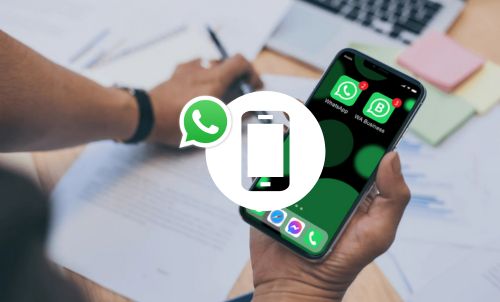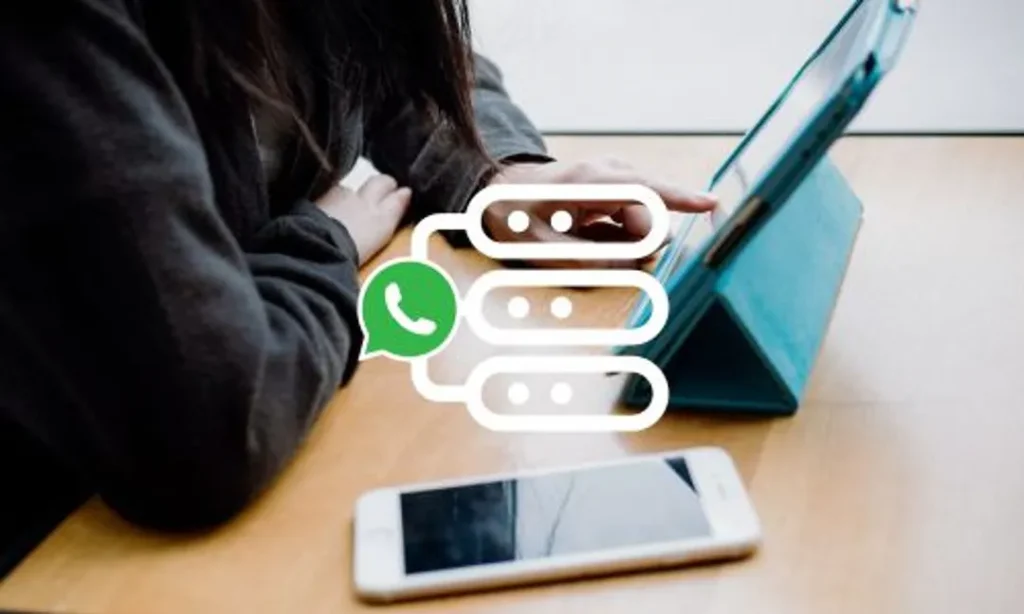Table of Contents
We’ve all been there – typing a quick WhatsApp message, hitting send, and then regretting it moments later. Maybe you’ve spotted a typo, realised you’ve made an error, or you just didn’t think it through properly.
Luckily, WhatsApp has your back – it’s possible to ‘undo’ your mistake in just a few clicks, as long as you delete the message within two days of sending it.
Here’s everything you need to know about deleting messages on WhatsApp Business.
How to delete a WhatsApp message on WhatsApp Business
First, make sure you’ve updated your app to the latest version of WhatsApp Business, then follow these steps:
- Open the chat which contains the message.
- Press and hold the message, then select ‘Delete’ at the bottom of the menu (written in red text next to a bin icon).
- On the right-hand side, you’ll see a white tick in a blue circle next to the message you’ve selected. If you’d like to delete multiple messages, tap more than one circle.
- Tap the blue bin icon at the bottom of the screen, then choose ‘Delete for Everyone’.
Important note: If you select Delete for Me instead of Delete for Everyone, your recipient will still see your message!
How long do I have to delete a message on WhatsApp Business?
You have two days to delete a message from WhatsApp. You can’t delete it after the two-day timeframe.
Previously, WhatsApp has had shorter time limits for deleting messages, starting with 7 minutes and then an hour. The messaging service extended the window to two days in August 2022.
Can you delete WhatsApp messages for everyone after the time limit?
No – you can only delete WhatsApp messages for everyone within two days of sending them. If you select a WhatsApp message from longer than two days ago, you’ll only have the option to ‘Delete for Me’. If you delete the message, it will disappear from your chat history, but the recipient will still be able to see it.
Does deleting a WhatsApp chat delete it for the other person?
Yes – when you delete a WhatsApp message and choose ‘Delete for Everyone’, the message will also disappear from the recipient’s chat. However, they will see a placeholder message that says, “This message was deleted.”
It’s also possible that your recipient has already read the message before you’ve had a chance to delete it.
How can I delete all my WhatsApp messages from one person?
You can clear a chat if you want to delete all your WhatsApp messages from a particular person. The chat will still be listed in your chats list, but all the messages within the chat will be wiped.
To clear an individual or group chat, follow these steps:
- Go to your Chats tab and swipe right on the chat that you want to clear.
- Choose ‘More’, then select ‘Clear Chat’.
- Tap ‘Delete all messages’ to clear the chat completely.
What is the difference between ‘clear chat’ and ‘delete chat’?
Clearing a chat will remove all the messages from a conversation or group, but the blank chat will remain in your inbox. In contrast, deleting a chat will remove all the contents as well as the actual chat from your chats tab.
To delete an individual or group chat, follow these steps:
- Go to your Chats tab and swipe right on the chat that you want to clear.
- Choose ‘More’, then select ‘Delete chat’.
- Tap ‘Delete chat’ again to remove the chat from your chat tab.
Note that deleting a chat doesn’t block the contact from your contacts list. You or the other person can start a new conversation at any time.
Does changing to WhatsApp Business delete messages?
No – your chat history will be preserved if you move from WhatsApp Messenger to WhatsApp Business. WhatsApp recommends creating a backup of your chat history before switching. Here’s how:
- Open WhatsApp Messenger and go to Settings.
- Choose Chats, then Chat Backup.
- Tap Back Up Now and wait for the app to complete the process.
Once your data is backed up, you can switch to WhatsApp Business.
How can I keep my WhatsApp Messenger chat history and create separate WhatsApp Business chats?
WhatsApp Messenger and WhatsApp Business are two separate apps. You can have both apps installed on one phone, but you can’t use the same number for two accounts simultaneously. You’ll either need different phone numbers (a personal one and a business one) or different devices.
So, how do you keep your personal WhatsApp chats separate from your professional WhatsApp without buying a second handset? YourBusinessNumber is here to help.
In just a few clicks, we can generate a second virtual phone number for you to use as your business number. It’s quick, easy and cost-effective, with no contract, and you can cancel any time.
Get A Virtual Number Now!
Receive your number for WhatsApp verification in just 3 clicks!

Author:

George Lineker
Get A Virtual Number Now!
Receive your number for WhatsApp verification in just 3 clicks!