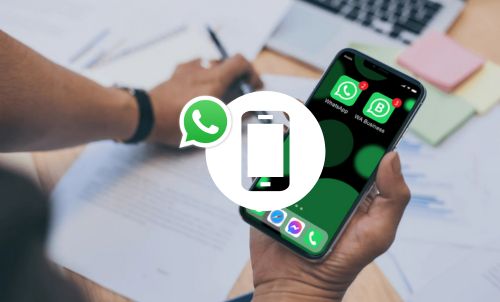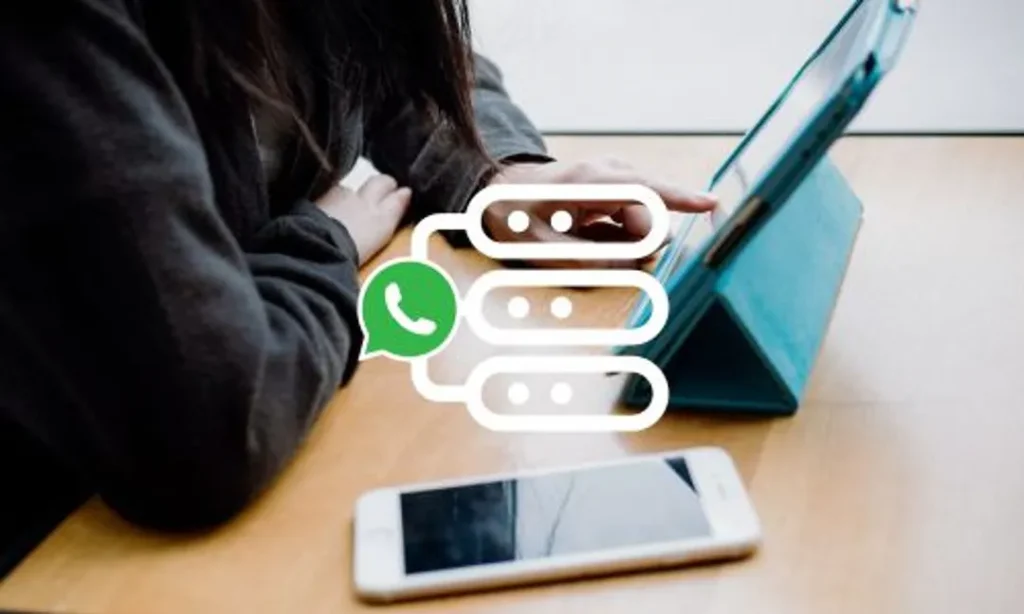Table of Contents
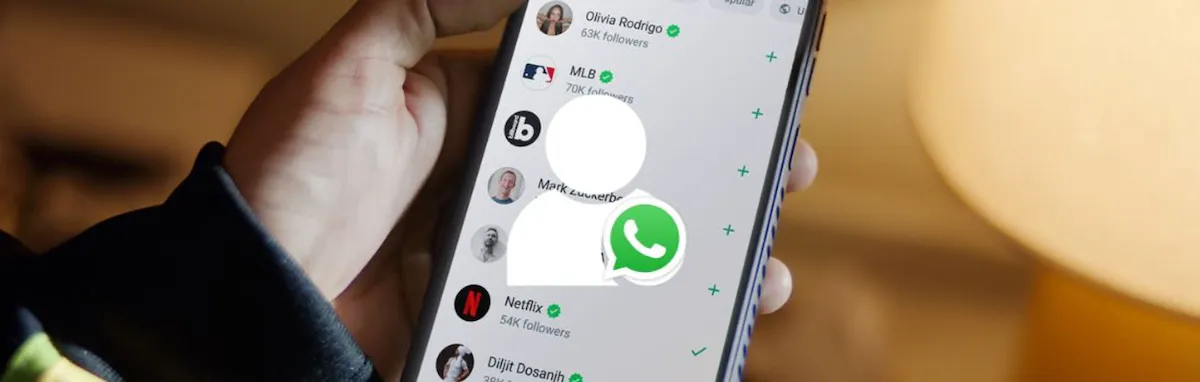
Introducing WhatsApp channels: a new one-to-many broadcast feature within the app. WhatsApp channels give businesses a powerful new tool to use in their marketing strategies.
Let’s take a look at how WhatsApp channels work, how to set one up and best practices to maximise your results.
What are WhatsApp Channels?
WhatsApp channels are one-way broadcasts housed within the WhatsApp app. Users can follow channels to get updates from individuals or organisations that interest them.
WhatsApp users can access channels via the Updates tab (formerly called the Status tab). Channel updates sit separately from individual and group chats.
Users aren’t automatically subscribed to any channels, and they can browse channels before choosing to follow them. Users can unfollow a channel whenever they choose to.
Channels can include text, URL links, photos, videos, stickers and polls. For example, businesses can use channels to advertise flash sales using text and photos, share links to new product launches on their websites, or take polls to gain insight into user sentiment.
Are WhatsApp Channels available for everyone?
WhatsApp is currently rolling out channels, but it isn’t available for everyone yet. If you’d like to be notified when the feature is available for you, join WhatsApp’s waitlist.
What are WhatsApp Channels for?
WhatsApp channels are a one-to-many broadcast tool housed within the WhatsApp app. They’re great for small-to-medium businesses to share updates with customers or clients, such as sales, special offers, new launches or booking availability.
Channels can also be used by individuals and non-profit organisations who want to regularly update a group of followers.
How do WhatsApp Channels work?
With WhatsApp channels, you can send one-way updates to an unlimited audience. These can include images, videos, text updates, tickers, links and polls.
Channels work differently to individual or group chats. As a channel admin, followers won’t see your profile name, picture or your phone number.
As channels are a one-to-many broadcast, followers can’t reply to you directly or message the channel admins. Instead, they can interact by posting emoji reactions or voting on polls.
How to set up a WhatsApp channel
You’ll need a WhatsApp account in order to set up a channel. You can use either WhatsApp Messenger, which is designed for personal use, or WhatsApp Business, which is designed for professional use.
If you want to set up a new WhatsApp Business account and you already have WhatsApp Messenger installed on your device, you’ll need a second virtual phone number provided through a service like ours (well, unless you like fiddling about with extra SIM cards and the like).
How to create a new WhatsApp channel on Android or iPhone
- Open the WhatsApp app on your phone
- Select the Updates tab
- Tap the plus sign icon, and choose New channel
- Choose Get started and go through the on-screen prompts
- Choose your channel name
- Add a description to help people understand what your channel is about
- Add a channel icon to help get potential follower’s attention
- Click Create channel to finish
How to get new followers for your WhatsApp channel
To attract new followers, you can share an external link to your channel with potential followers. For example, you could include a link to the channel in an email or on your website or app. Users can click on the link to view the channel in WhatsApp, and decide whether they want to follow.
You can also share your channel directly through the WhatsApp app by sharing it with your contacts.
WhatsApp users can also find your channel for themselves. They can browse the directory to find channels they’re interested in.
How to edit your channel name
Choose a channel name of up to 100 characters. You can edit this whenever you wish to.
- Open the WhatsApp app
- Tap the Channels icon
- Select your channel
- Click on your channel name
- Tap the pencil icon next to the current channel name
- Update your channel name and click the check mark
How to edit or add a channel description
Create a description that clearly conveys what your channel is about.
- Open the WhatsApp app
- Tap the Channels icon
- Select your channel
- Click on your channel name
- Tap the pencil icon next to the current channel description or choose ‘Add channel description’ if you’ve not already filled it in
- Update your channel description and click the check mark
How to edit or add a channel icon
- Open the WhatsApp app
- Tap the Channels icon
- Select your channel
- Click on your channel name
- Choose the current icon or placeholder image
- Click Change channel icon and select from the following options: View photo, take photo, upload photo, emoji & sticker, remove photo
- Make the required changes and save
TIP: You need to ensure the content on your channel is safe, relevant and age-appropriate. See the best practices below.
Best practices for WhatsApp Channels
When creating and updating your channel, it’s best to follow the following best practices:
- Choose your channel name carefully
It’s best to select a title that accurately reflects the content you’ll include on your channel. Make sure that users are easily able to make an informed choice about whether to follow your channel or not.
- Limit your updates
A high frequency of posts is a sure way to lose followers, or worse, receive a warning from WhatsApp. Make sure you limit the frequency that you post when you first set up your channel. Once you’re established, you can increase the frequency while keeping your content relevant and timely.
- Post high-quality and concise content
Choose only high-quality and relevant updates to share with your followers. Think about what your followers are likely to be interested in and offer value through your content. Posts such as helpful information, announcements, brief how-to guides or inspiration are likely to perform well. It’s also best to keep your posts short and on topic to keep your audience engaged.
How can I measure engagement with my WhatsApp Channel?
You can measure metrics in a number of ways, such as number of channel followers or the number and type of emoji reactions to particular posts.
How to avoid a WhatsApp Channel ban
Always follow WhatsApp’s channel guidelines. These include:
- Ensuring that all content is appropriate for a general audience
- Avoiding content that could cause harm to others
- Avoiding any illegal or offensive material
- Avoiding fraudulent activities, such as impersonating others
Channels that breach WhatsApp’s guidelines may receive warnings, suspension, removal or bans from the service.
What else do I need to know about WhatsApp Channels?
Channels are a new feature, and WhatsApp plans to add new features for channel admins in the future.
At the moment, channels can only have one admin. This means that the account (and linked phone number) that creates the channel will be the admin.
As previously mentioned, Channels are currently being rolled out so the feature isn’t available everywhere yet. Join WhatsApp’s channel waitlist to be notified when the feature is available in your area.
Can others see which WhatsApp Channels I follow?
WhatsApp takes its users’ privacy seriously, and this is reflected in the way that channels work. Other users, such as other followers or browsers, can’t see who else is following a channel. When a user interacts with the content on the channel (such as through emoji reactions or poll votes), other users can’t see their profile information.
Channel admins may be able to see users’ profile photos when they interact with channel content, depending on their privacy settings. Channel admins can never view a follower’s full phone number or profile name unless that contact is already saved in their contact list.
Should I set up a WhatsApp channel for my business?
Yes! WhatsApp is one of the most popular messaging apps, with 67% of users expecting to use messaging apps to chat with businesses. As the channels feature is rolled out in more locations, getting regular updates from businesses is likely to become another expected feature for many consumers.
Don’t miss out on this powerful new marketing tool – especially as it’s so easy to set up a channel in just a few minutes.
How can I set up WhatsApp Business on my phone?
Get started in just a few clicks with YourBusinessNumber. We’ll deliver your second virtual phone number in seconds via SMS, so you can use it to verify your new WhatsApp Business account straight away.
But why should you get a second phone number to use with WhatsApp Business? If you already have the WhatsApp Messenger app installed and set up on your phone, you can’t create a second Business account using the same number.
With a second virtual phone number, you can run both apps at the same time, keeping your professional and private conversations separate. You’ll also be able to harness all the power of WhatsApp Business, such as professional marketing tools, while protecting your work-life balance.
The best bit? At YourBusinessNumber we offer cost-effective, flexible contracts and comprehensive customer support that puts you in complete control.
So, what are you waiting for? Generate your new business number now!
Get A Virtual Number Now!
Receive your number for WhatsApp verification in just 3 clicks!

Author:

George Lineker
Get A Virtual Number Now!
Receive your number for WhatsApp verification in just 3 clicks!